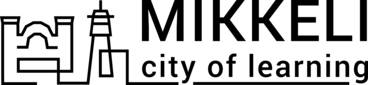Create a Learning playlist
A Playlist is an organised learning pathway with selected Activities.
Organisers can choose which Activities they want to include in a Playlist, set their order of appearance and decide on mandatory and optional Activities for completion.
Playlists enable learners to track their progress. Organisers can use Playlists as a learning management system.
To create a learning playlist:
- Go to your Dashboard and click on the Playlists tab (Open dashboard -> Playlists).
- Click Create Playlist (Open dashboard -> Playlists -> Create playlist) and fill in the fields.
- Complete all steps by providing clear and attractive information. Once published, it will appear on the platform and will become accessible for people to join.
Note: when added activity deleting from the playlist activities, the activity badge stays in the playlist badges tab.
Helpful tips for filling in the Playlist create form fields:
- First prepare texts keeping them saved somewhere else, for example Google doc, Word or similar. The platform does not have auto save function and texts may be lost while editing, for example due to low or unreliable internet.
- When copying texts from other documents, paste them by removing any formatting. Due to complex formatting and possible conflicts, sometimes the platform may show error message when trying to save draft or publish.
How to complete all steps to create a playlist:
- Step 1 - Essential information. Type in a name of the playlist that will attract learners’ attention and briefly tell what this playlist is about. In the description field, describe what people can do and learn in this playlist. It is recommended to give a brief overview of the activities included in the playlist. Tips: use text formatting options to improve the readability of the description. Include videos and visuals to increase learner engagement. Choose a darker cover image to attract the attention of learners. The cover image will be used to generate a playlist badge image.
- Step 2 - Add activities. Use the drop-down list to select activities created with your Organiser’s Account. Tip: you can choose to quickly create a New activity and save the draft version of the playlist and come back later to finalise both activities and the playlist.
- Step 3 - Set the order of activities. To change the sequence of activities on the playlist, click on Up and Down arrows on the right side, next to each activity. Activities will be displayed on the playlist in the order chosen.
- Step 4 - Select mandatory activities. Choose which activities of the playlist are mandatory and required to be completed to get a playlist badge. At least one activity must be mandatory.
You will be able to edit the badge after publishing your playlist or saving it as a draft version.
Here, you can watch a video tutorial on how to create a good quality learning playlist
Questo articolo ti è stato d'aiuto?
L'organizzazione no-profit Awero gestisce questa piattaforma web e continua a svilupparla in partnership con organizzazioni leader nel settore dell'educazione. La prima versione di questa piattaforma è stata realizzata grazie ai cofinanziamenti del programma Erasmus+ dell'Unione Europea. Contattaci all'email support@awero.org.
Piattaforma
Cambia lingua: